FX Rogue Wave 2.3 1:200 (By forex_trader_20011)
The user has deleted this system.
Edit Your Comment
FX Rogue Wave 2.3 1:200 Discussion

forex_trader_20011
Member Since Oct 08, 2010
407 posts
May 07, 2014 at 19:27
Member Since Oct 08, 2010
407 posts
How and when FX Rogue Wave can be used based on included set file.
The EA itself is nothing more than a tool that when placed on a chart, will draw BUY and SELL entry lines just above and below the previous candle highs and lows creating a horizontal channel.
If price action crosses one of these lines, a corresponding order will be placed using the value set in OrderValue1 with a new yellow line being drawn on chart to show where TP will be.
Take Profit is equivalent to 1 times channel. If the channel is 20 pips in size, TP will be 20 pips.
Stop loss is equivalent to 1 times channel minus spread. If channel is 20 pips and spread is 3, the SL will be set at 17 pips.
If order #1 reaches the yellow line, it will close in profit and EA has completed its session. No further trading will take place until it is reloaded.
If order #1 reaches stop loss, order #1 will close and EA will wait until there is a new entry line crossing. Then it will open order #2 at value entered in OrderValue2.
This cycle will continue until order closes in profit or last order in sequence closes in loss. Then EA will stop trading, display “TRADING OFF”.
Best method to load EA on chart.
Drag the EA onto the chart. ( I use a Hot Key myself)
The user settings screen will pop up.
The settings shown here will load the EA, but not in trading mode. You can use this screen to change the setting in CandleLookBack to specify the channel you would like the EA to follow. This also will reset the EA’s memory from the previous time it was loaded.
Click ok.
The EA is now loaded and “TRADING OFF” should appear. Also, the size of the current channel and spread will be displayed.
If you are happy with the way it looks, you can then load the set file. This set file uses “model” 1 as described earlier in the manual. In short, model 1 will remember the order sequence and channel location in the event of an MT4 client reset.
Just remember to match the CandleLookBack setting you initiated the EA with in the first phase so it will match.
Click ok.
Now the EA is loaded and TRADING ON should appear.
The EA itself is nothing more than a tool that when placed on a chart, will draw BUY and SELL entry lines just above and below the previous candle highs and lows creating a horizontal channel.
If price action crosses one of these lines, a corresponding order will be placed using the value set in OrderValue1 with a new yellow line being drawn on chart to show where TP will be.
Take Profit is equivalent to 1 times channel. If the channel is 20 pips in size, TP will be 20 pips.
Stop loss is equivalent to 1 times channel minus spread. If channel is 20 pips and spread is 3, the SL will be set at 17 pips.
If order #1 reaches the yellow line, it will close in profit and EA has completed its session. No further trading will take place until it is reloaded.
If order #1 reaches stop loss, order #1 will close and EA will wait until there is a new entry line crossing. Then it will open order #2 at value entered in OrderValue2.
This cycle will continue until order closes in profit or last order in sequence closes in loss. Then EA will stop trading, display “TRADING OFF”.
Best method to load EA on chart.
Drag the EA onto the chart. ( I use a Hot Key myself)
The user settings screen will pop up.
The settings shown here will load the EA, but not in trading mode. You can use this screen to change the setting in CandleLookBack to specify the channel you would like the EA to follow. This also will reset the EA’s memory from the previous time it was loaded.
Click ok.
The EA is now loaded and “TRADING OFF” should appear. Also, the size of the current channel and spread will be displayed.
If you are happy with the way it looks, you can then load the set file. This set file uses “model” 1 as described earlier in the manual. In short, model 1 will remember the order sequence and channel location in the event of an MT4 client reset.
Just remember to match the CandleLookBack setting you initiated the EA with in the first phase so it will match.
Click ok.
Now the EA is loaded and TRADING ON should appear.
Member Since Dec 15, 2010
795 posts
Member Since Dec 15, 2010
795 posts
Member Since Dec 15, 2010
795 posts

forex_trader_20011
Member Since Oct 08, 2010
407 posts
May 13, 2014 at 12:59
Member Since Oct 08, 2010
407 posts
***NEW VERSION ALERT***
Version 2.4 is available by request. This version functions the same as previous versions, but gives a visual reference point of exits (In yellow). By viewing possible exit prior to allowing the EA to trade, you will be able to see if your planned settings are feasible for current market conditions.
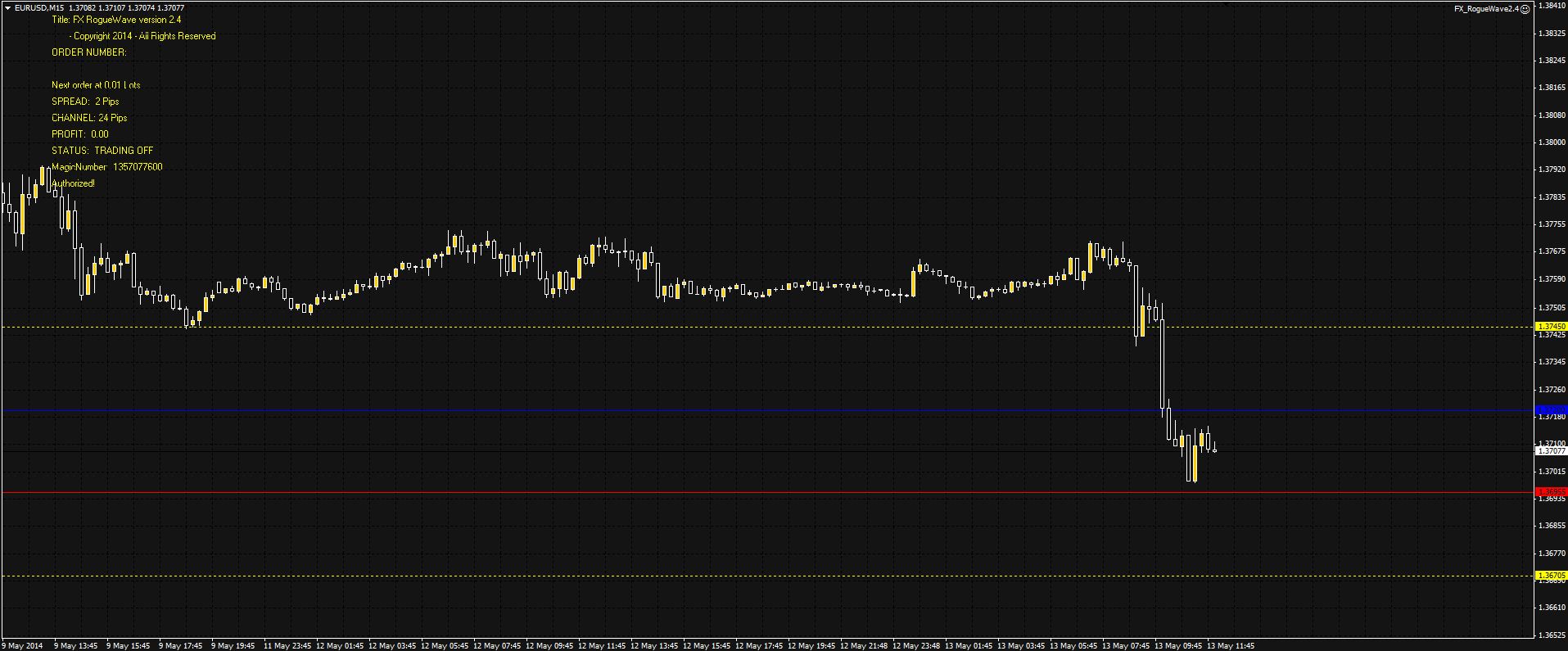
Version 2.4 is available by request. This version functions the same as previous versions, but gives a visual reference point of exits (In yellow). By viewing possible exit prior to allowing the EA to trade, you will be able to see if your planned settings are feasible for current market conditions.

*Commercial use and spam will not be tolerated, and may result in account termination.
Tip: Posting an image/youtube url will automatically embed it in your post!
Tip: Type the @ sign to auto complete a username participating in this discussion.











