- Inicio
- Comunidad
- Programación
- Metatrader memory usage problem when backtesting
Advertisement
Edit Your Comment
Metatrader memory usage problem when backtesting
Mar 29, 2013 at 10:44
Miembro desde Oct 08, 2011
posts 41
Hi everyone,
I backtested some EA's for the past 2 days and now MT4 ate more than 10 giga of my free disk space. I'm left with no free disk space.
So how do you manage to produce good quality backtests with this issue and how do you delete the data stored after the backtest is finished?
Thanks
I backtested some EA's for the past 2 days and now MT4 ate more than 10 giga of my free disk space. I'm left with no free disk space.
So how do you manage to produce good quality backtests with this issue and how do you delete the data stored after the backtest is finished?
Thanks
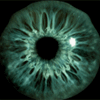
forex_trader_28881
Miembro desde Feb 07, 2011
posts 691
Apr 07, 2013 at 08:45
Miembro desde Apr 05, 2013
posts 3
The big file size is in history folder. To see and delete it, do the following steps:
Step1 : In mt4, click Tools>History Center>Export
Step2 : For Save as type choose All Files.
Step3 : Go to folder tester>history. Delete the big files in history folder.
Step1 : In mt4, click Tools>History Center>Export
Step2 : For Save as type choose All Files.
Step3 : Go to folder tester>history. Delete the big files in history folder.
Apr 16, 2013 at 07:58
Miembro desde Nov 07, 2012
posts 4
Some EA store information in files during test.
In addition to files mentioned above you should also check the folder
... / tester / files
In addition to files mentioned above you should also check the folder
... / tester / files
* Many Expert Advisor ready to try and use ... and free. For you a customized EA Development Service. * Here, however, many ideas and news for trading
Miembro desde Feb 10, 2011
posts 35
May 15, 2013 at 02:09
Miembro desde Feb 10, 2011
posts 35
We wrote a blog post how to do that very quickly:
https://metatraderprogramming.com/delete-metatrader-logs-quickly/
We also provided a batch file to automate the job, just download the file and double click the file, and then all your logs are gone!
Big time saver.
https://metatraderprogramming.com/delete-metatrader-logs-quickly/
We also provided a batch file to automate the job, just download the file and double click the file, and then all your logs are gone!
Big time saver.
Miembro desde Jul 05, 2020
posts 1
Feb 24, 2024 at 06:14
Miembro desde Jul 05, 2020
posts 1
MeElse posted:
The big file size is in history folder. To see and delete it, do the following steps:
Step1 : In mt4, click Tools>History Center>Export
Step2 : For Save as type choose All Files.
Step3 : Go to folder tester>history. Delete the big files in history folder.
this worked , thank you very much

*El uso comercial y el spam no serán tolerados y pueden resultar en el cierre de la cuenta.
Consejo: Al publicar una imagen o una URL de YouTube, ésta se integrará automáticamente en su mensaje!
Consejo: Escriba el signo @ para completar automáticamente un nombre de usuario que participa en esta discusión.












