Advertisement
Edit Your Comment
Metatrader memory usage problem when backtesting
Tham gia từ Oct 08, 2011
41bài viết
Mar 29, 2013 at 10:44
Tham gia từ Oct 08, 2011
41bài viết
Hi everyone,
I backtested some EA's for the past 2 days and now MT4 ate more than 10 giga of my free disk space. I'm left with no free disk space.
So how do you manage to produce good quality backtests with this issue and how do you delete the data stored after the backtest is finished?
Thanks
I backtested some EA's for the past 2 days and now MT4 ate more than 10 giga of my free disk space. I'm left with no free disk space.
So how do you manage to produce good quality backtests with this issue and how do you delete the data stored after the backtest is finished?
Thanks
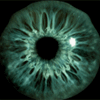
forex_trader_28881
Tham gia từ Feb 07, 2011
691bài viết
Apr 02, 2013 at 14:31
Tham gia từ Feb 07, 2011
691bài viết
It's jour journals. You need to delete them.
Just right click Experts and Journal tabs and then open them, will give you a list, delete them.
If you don't do it MT will write over itself and become unstable.
Just right click Experts and Journal tabs and then open them, will give you a list, delete them.
If you don't do it MT will write over itself and become unstable.
Apr 07, 2013 at 08:45
Tham gia từ Apr 05, 2013
3bài viết
The big file size is in history folder. To see and delete it, do the following steps:
Step1 : In mt4, click Tools>History Center>Export
Step2 : For Save as type choose All Files.
Step3 : Go to folder tester>history. Delete the big files in history folder.
Step1 : In mt4, click Tools>History Center>Export
Step2 : For Save as type choose All Files.
Step3 : Go to folder tester>history. Delete the big files in history folder.
Apr 16, 2013 at 07:58
Tham gia từ Nov 07, 2012
4bài viết
Some EA store information in files during test.
In addition to files mentioned above you should also check the folder
... / tester / files
In addition to files mentioned above you should also check the folder
... / tester / files
* Many Expert Advisor ready to try and use ... and free. For you a customized EA Development Service. * Here, however, many ideas and news for trading
Tham gia từ Feb 10, 2011
35bài viết
May 15, 2013 at 02:09
Tham gia từ Feb 10, 2011
35bài viết
We wrote a blog post how to do that very quickly:
https://metatraderprogramming.com/delete-metatrader-logs-quickly/
We also provided a batch file to automate the job, just download the file and double click the file, and then all your logs are gone!
Big time saver.
https://metatraderprogramming.com/delete-metatrader-logs-quickly/
We also provided a batch file to automate the job, just download the file and double click the file, and then all your logs are gone!
Big time saver.
Tham gia từ Jul 05, 2020
1bài viết
Feb 24, 2024 at 06:14
Tham gia từ Jul 05, 2020
1bài viết
MeElse posted:
The big file size is in history folder. To see and delete it, do the following steps:
Step1 : In mt4, click Tools>History Center>Export
Step2 : For Save as type choose All Files.
Step3 : Go to folder tester>history. Delete the big files in history folder.
this worked , thank you very much

*Nghiêm cấm sử dụng cho mục đích thương mại và spam, nếu vi phạm có thể dẫn đến việc chấm dứt tài khoản.
Mẹo: Đăng ảnh/url youtube sẽ tự động được nhúng vào bài viết của bạn!
Mẹo: Dùng @ để tự động điền tên người dùng tham gia vào cuộc thảo luận này.












