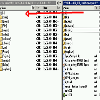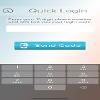Edit Your Comment
MT4 build 600 for dummies
Feb 06, 2014 at 10:55
Feb 22, 2011からメンバー
4573 投稿
Step by step process if you need to transfer your EAs from older build to build 600.
It should have been done automatically when MT4 is auto-updated. If it does not work or if you have clean build 600 installation and need to get your EAs working do this.
1. run MT4, check the build you have - Help|About. If you have build 600 continue.
2. go to File|Open Data Folder - new explorer window opens. URL will look like this
C:\Users\Administrator\AppData\Roaming\MetaQuotes\Terminal\ABBC7AE53346DC8D3872BACCD5AE2F39.
Keep that window opened.
3. Open the location where are your EAs stored - usually c:\Program Files (x86)\MetaTrader 4\Experts\
Copy the whole structure of folder 'experts'to location in step#2
Example for particular EA
go to c:\Program Files (x86)\MetaTrader 4\Experts\
copy Myfxbook.ex4 file
open location from step #2
paste to folder Experts
go to c:\Program Files (x86)\MetaTrader 4\Experts\libraries\
copy MyfxbookEA.dll
open location from step #2
paste to folder Libraries
It should have been done automatically when MT4 is auto-updated. If it does not work or if you have clean build 600 installation and need to get your EAs working do this.
1. run MT4, check the build you have - Help|About. If you have build 600 continue.
2. go to File|Open Data Folder - new explorer window opens. URL will look like this
C:\Users\Administrator\AppData\Roaming\MetaQuotes\Terminal\ABBC7AE53346DC8D3872BACCD5AE2F39.
Keep that window opened.
3. Open the location where are your EAs stored - usually c:\Program Files (x86)\MetaTrader 4\Experts\
Copy the whole structure of folder 'experts'to location in step#2
Example for particular EA
go to c:\Program Files (x86)\MetaTrader 4\Experts\
copy Myfxbook.ex4 file
open location from step #2
paste to folder Experts
go to c:\Program Files (x86)\MetaTrader 4\Experts\libraries\
copy MyfxbookEA.dll
open location from step #2
paste to folder Libraries
Feb 06, 2014 at 14:46
Feb 22, 2011からメンバー
4573 投稿
Nov 28, 2013からメンバー
1 投稿
Feb 06, 2014 at 16:02
Jul 31, 2009からメンバー
1418 投稿
taxfreelt posted:
I installed new version already. Could you share your files, dll and ex4? I will try to install them manually
The EA files were added to the help section, if for some reason the installer doesn't work please install manually.
https://www.myfxbook.com/help/connect-metatrader-ea (bottom of the page->build 600)
Feb 06, 2014 at 16:09
Feb 22, 2011からメンバー
4573 投稿
Finally got it working
Delete all cocurencies of myfxbook ea or dll or whatever
Download from the bottom of here https://www.myfxbook.com/help/connect-metatrader-ea
Copy MyfxbookEA.dll and Mql5HttpLib.ex4 and Mql5HttpLib.ex4 zlib_wrapper.dll
paste to libraries subfolder of ofler in to step# 2
(like C:\Users\Administrator\AppData\Roaming\MetaQuotes\Terminal\ABBC7AE53346DC8D3872BACCD5AE2F39.)
copy and paste Myfxbook.ex4 to experts subfolder of the folder above
Delete all cocurencies of myfxbook ea or dll or whatever
Download from the bottom of here https://www.myfxbook.com/help/connect-metatrader-ea
Copy MyfxbookEA.dll and Mql5HttpLib.ex4 and Mql5HttpLib.ex4 zlib_wrapper.dll
paste to libraries subfolder of ofler in to step# 2
(like C:\Users\Administrator\AppData\Roaming\MetaQuotes\Terminal\ABBC7AE53346DC8D3872BACCD5AE2F39.)
copy and paste Myfxbook.ex4 to experts subfolder of the folder above
Feb 10, 2014 at 14:13
Jul 31, 2009からメンバー
1418 投稿
Vitautas posted:
I have tried everything explained here, it doesn't work anymore.
Time to change back to MT4i
There is an issue with a terminal running with UAC which we're working to resolve asap. You can run your terminal in "/portable" mode or better yet connect the account with auto-update mode.
I apologize for the inconvenience.
Feb 10, 2014 at 15:46
Jul 31, 2009からメンバー
1418 投稿
New version released which fixes the Roaming folder issue (when UAC turned on)
Please download it from here: https://www.myfxbook.com/help/connect-metatrader-ea (version 1.7)
Please download it from here: https://www.myfxbook.com/help/connect-metatrader-ea (version 1.7)

*商用利用やスパムは容認されていないので、アカウントが停止される可能性があります。
ヒント:画像/YouTubeのURLを投稿すると自動的に埋め込まれます!
ヒント:この討論に参加しているユーザー名をオートコンプリートするには、@記号を入力します。